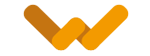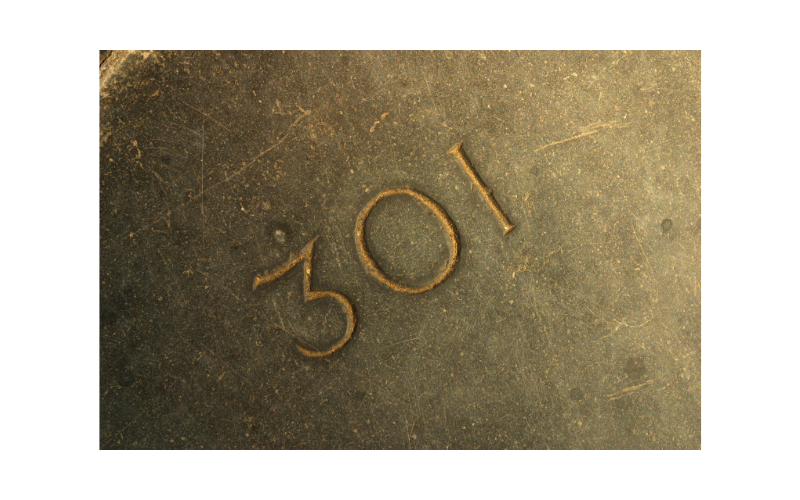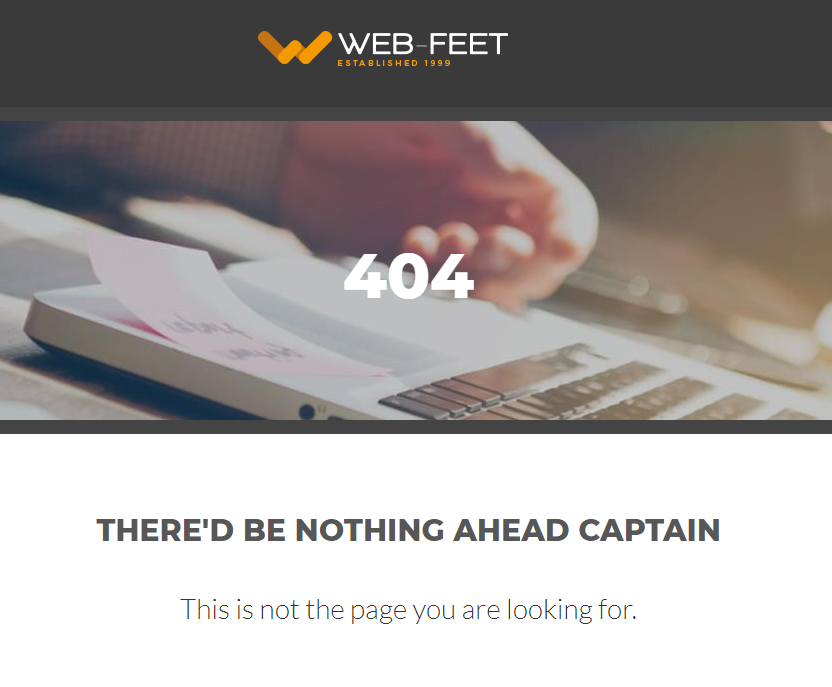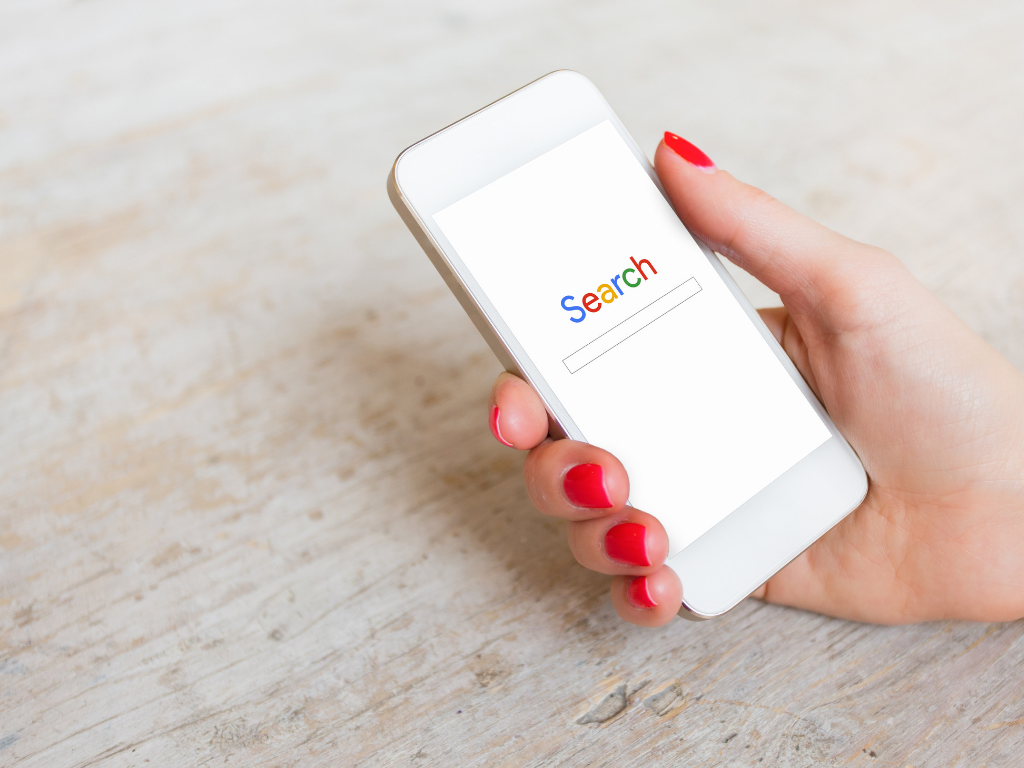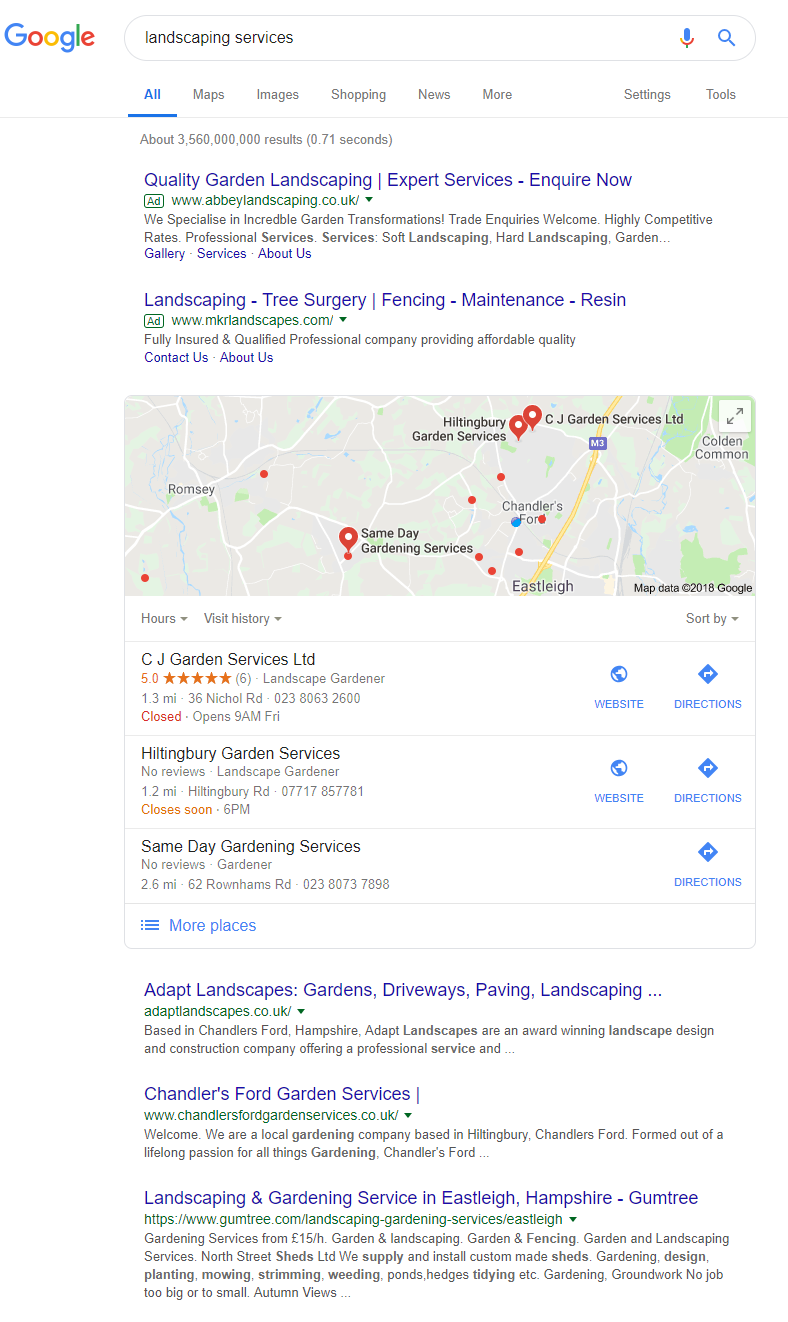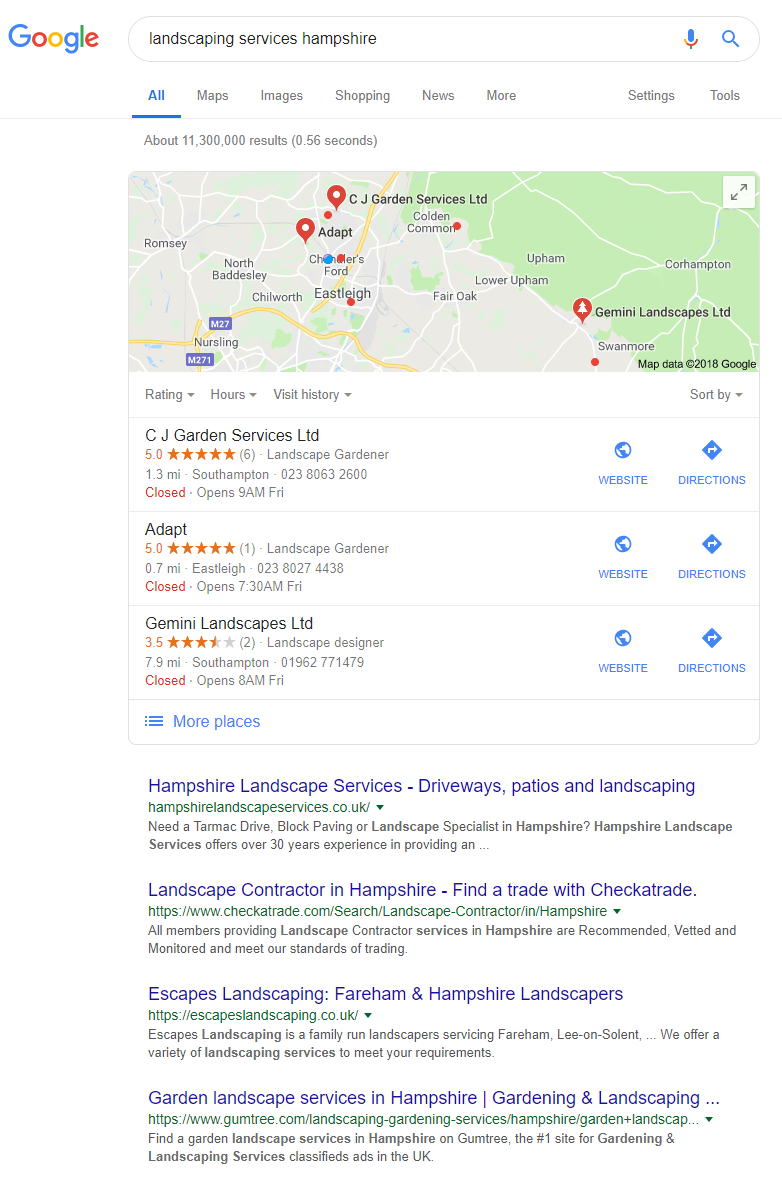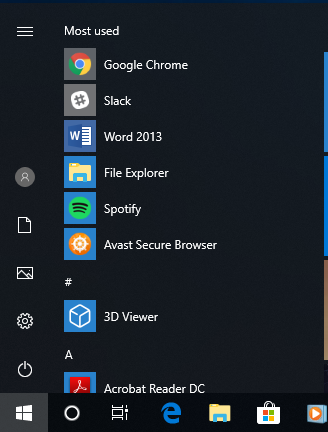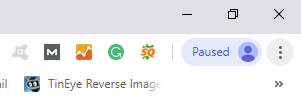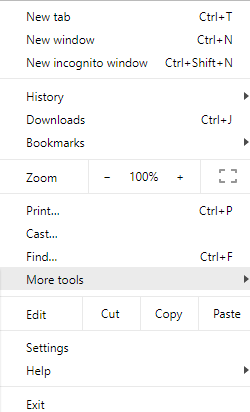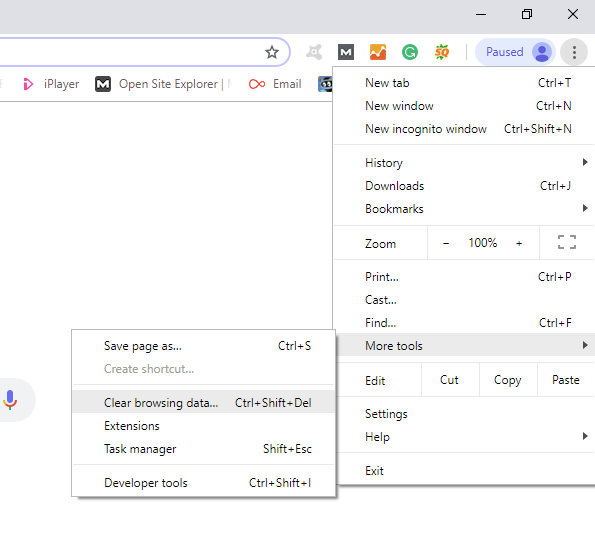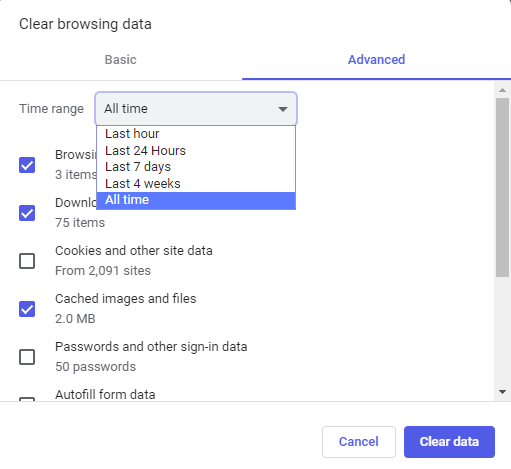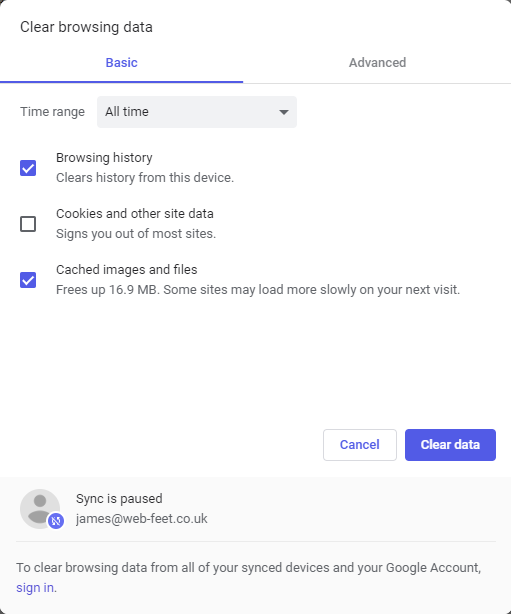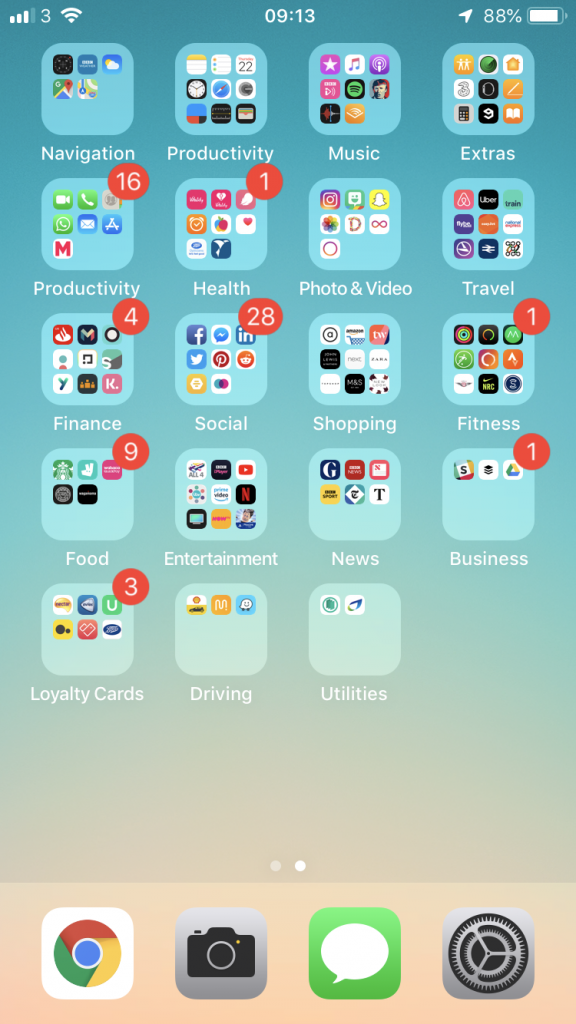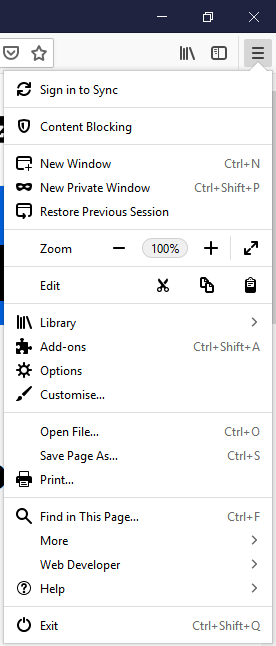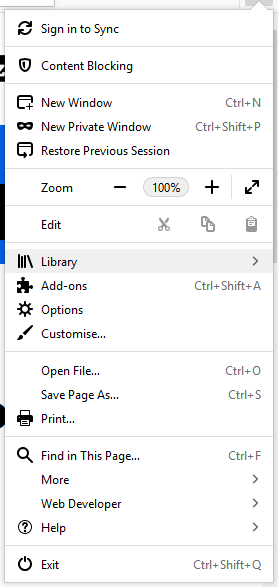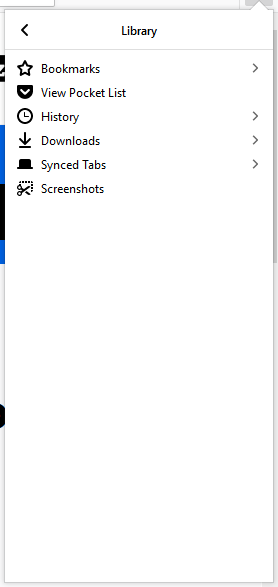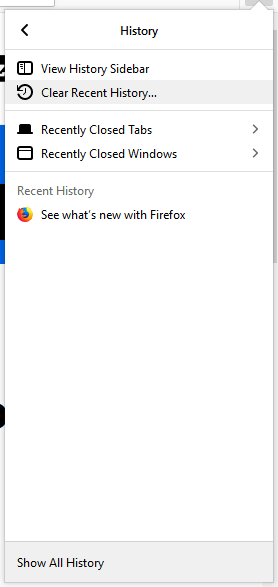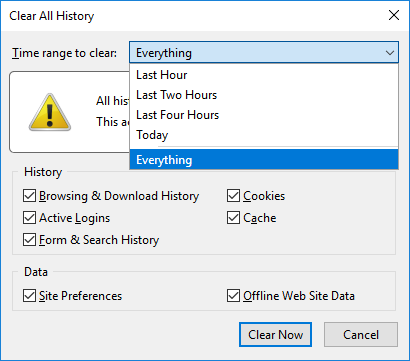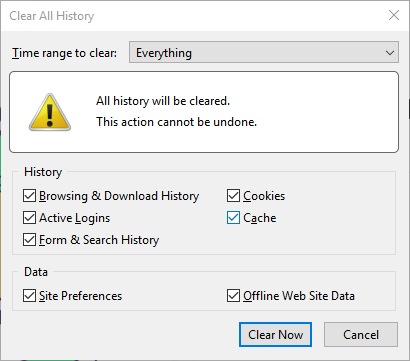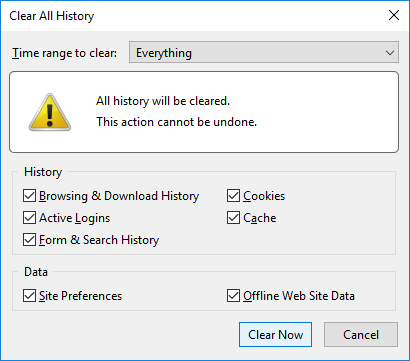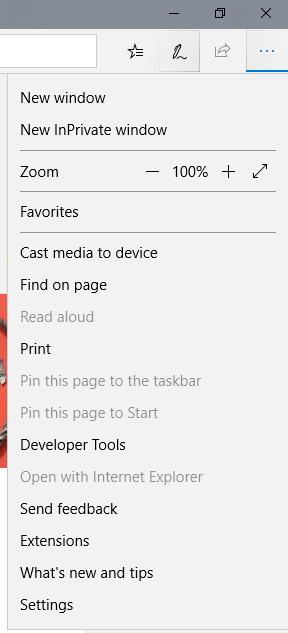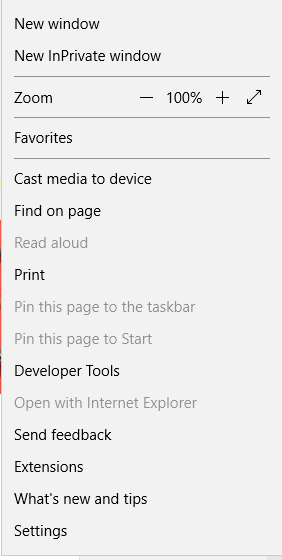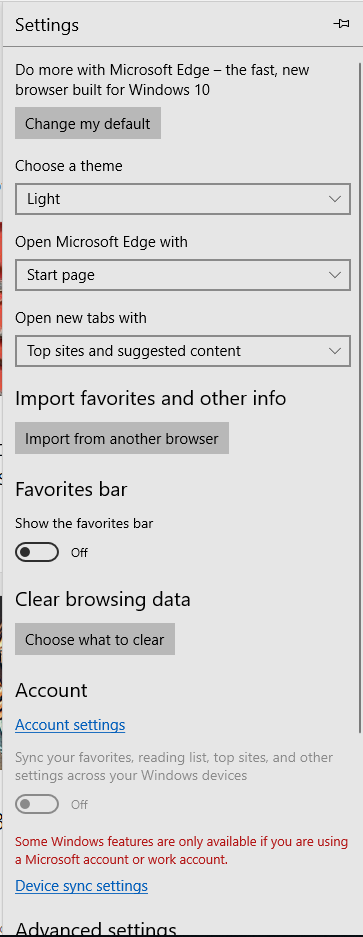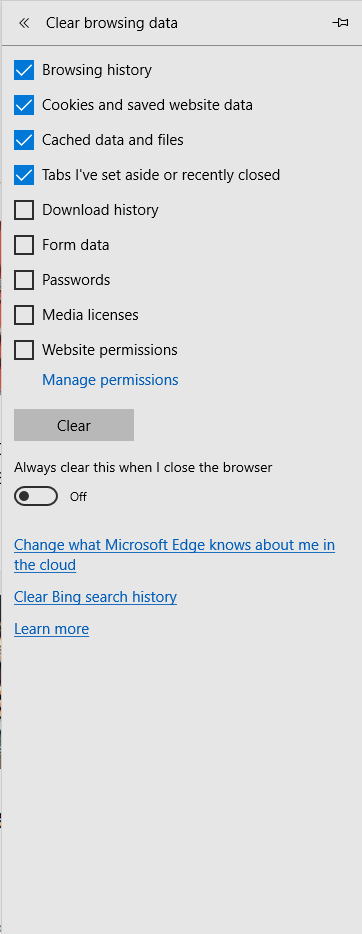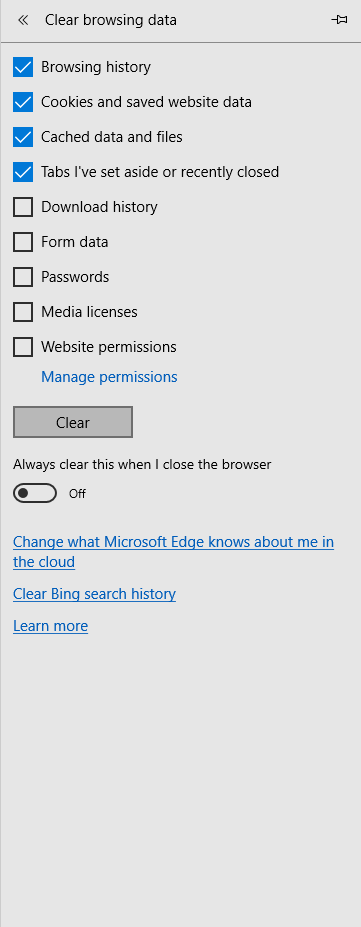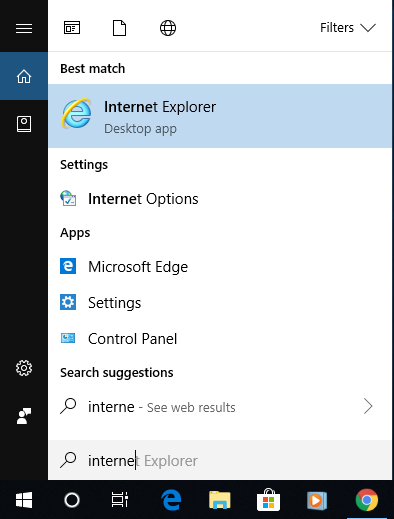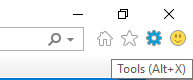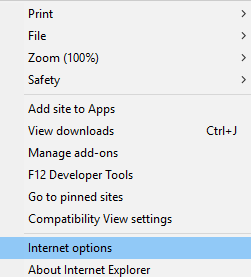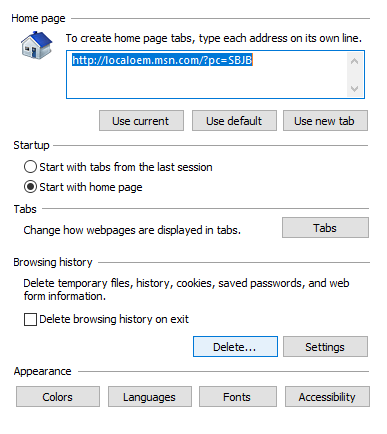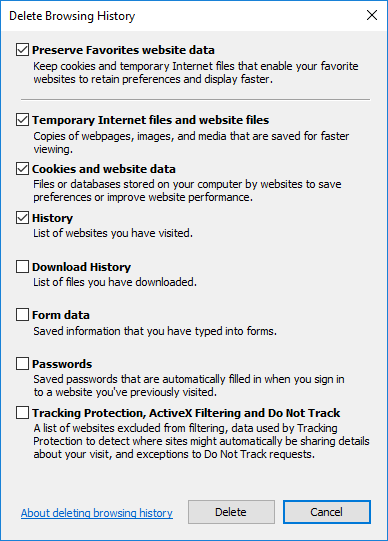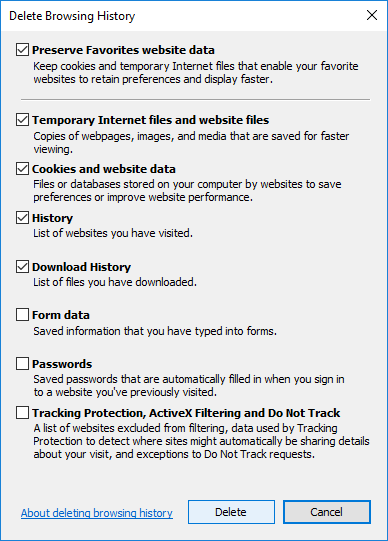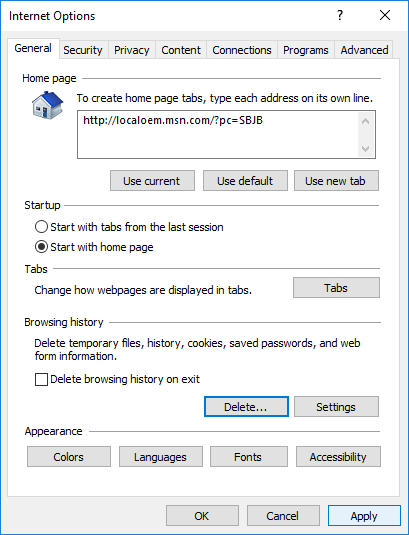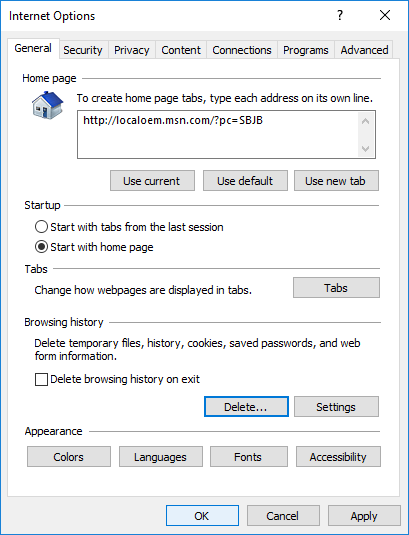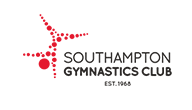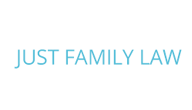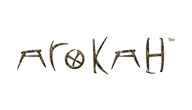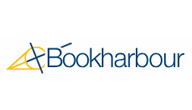Best SEO tips for Magento 2
Posted on December 30, 2018 by Stewart Liesnham

Improve your Click Through Rate (CTR)
What are the best SEO tips for Magento 2? This is a big chicken and egg – let me explain why. A higher CTR will improve your rankings but obviously, you need higher rankings to get clicks. This means that you need to be thinking about your CTR from the outset which is why I’ve listed this section first.
Put yourself in your customers shoes
Everything you do with regard to your website has a direct impact on your CTR. You need to be thinking from the mindset of a customer from the outset. Hopefully, you did this when you built your website in the first place but if not, now’s the time to revisit this. You’ll hear the term ‘reducing friction’ a lot with regard to product or service.
This is where small things count so pay attention to the detail and remov anything that is ‘annoying’ as you work through the customer experience. Check things like navigation, site search, shopping cart process, contact forms – basically any user interaction. Check everything flows smoothly and the user intent can be easily satisfied.
Website Design
If your site looks cheap and cheerful but you are charging premium prices your conversions are going to be terrible.
The other essential part of web design for eCommerce and good SEO is how your site looks on the many and varied browsing devices in use. Check your website regularly on as many different devices as possible. I say regularly because you are likely to be making regular changes to your website and sometimes things break unexpectedly.
UI/UX
I’ve touched on this above with regard to the user journey. This is essentially what User Interface (UI) and User
It is always advisable to have proper user testing carried out on your website but if this is outside of your budget, ask friends, workers or family to help out. Get them to use different devices too and give you some honest feedback regarding their experience. Dividing up the workload can help too so you can have different people checking different parts of the website.
A great example of great UI/UX is the Stripe online payment service. The entire process of entering your card information doesn’t even require you to use a mouse or tab key. It moves you along the entire process seamlessly as you enter your details. This is one of the key reasons they have become so popular in a market previously dominated by much bigger players.
HTML Sitemap
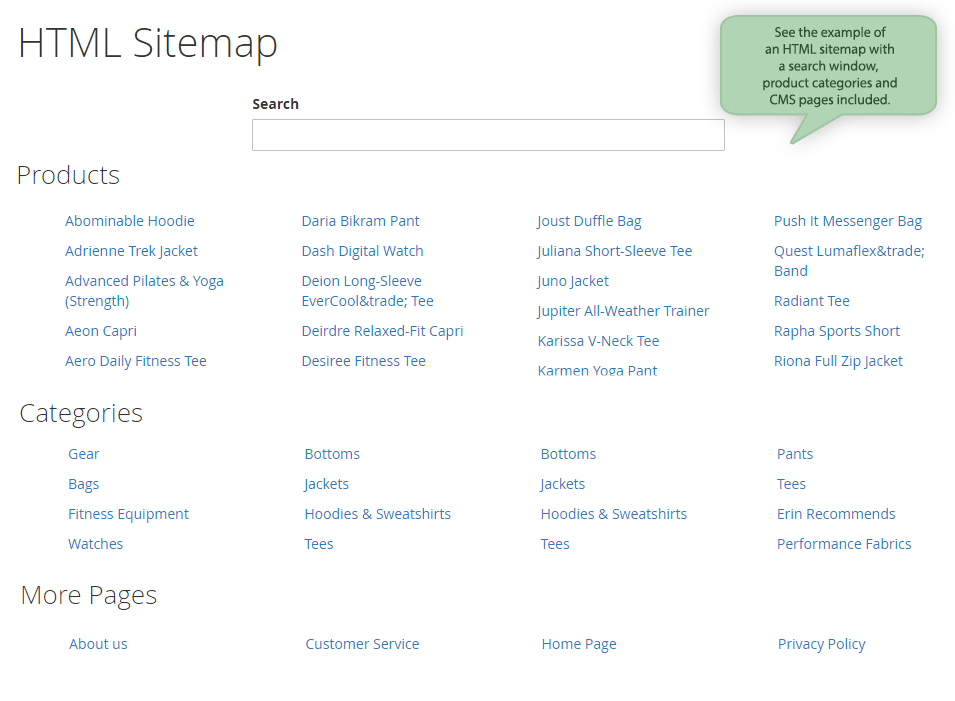
An HTML sitemap is an important SEO ranking factor primarily because it improves the user experience. Magento does not support an HTML sitemap out of the box so you will need an extension for this. The example (image) HTML Sitemap Extension for Magento by Amasty above is one example of a Magento extension that allows you to add an HTML sitemap to a Magento eCommerce site. BSS Commerce also offers a Dynamic HTML Sitemap extension for Magento.
Magento Page Titles and Meta Descriptions
Magento does most of the heavy lifting when it comes to generating page titles dynamically from your product information. This applies to the product pages, but for all other pages, it pays to better optimise. The best SEO for Magento, or indeed any website, involves research. Find out which of your competitor sites are ranking better than you (for your chosen product or keyword) and dig into their page titles and meta descriptions.
The sort of questions you should be asking yourself are:
Are theirs more engaging than yours?
Are theirs providing more relevant information?
Do this research for your home page, category pages and landing pages. It will take some time but this hard work will pay off with better rankings. There are many tools to help with this but Google itself can give you a lot of information from their existing search tools.
Canonical URL’s
I’m not going to get too far into the technical or configuration aspects of this but will link to a great article on these aspects in the Technical SEO for Magento 2 section below. When you have pages on your website that

Speed Optimisation
For the best Magento 2 SEO setup, you want your site to be as fast as possible. Magento has some built-in options around caching, but there is a lot to be said for using services available from the likes of Cloudflare. This will allow you to optimise code and images using content delivery networks. This will make your site much faster in many ways and improve the user experience overall.
Technical SEO for Magento 2
It’s not my intention to cover all the technical SEO aspects of SEO for Magento as that’s an entire topic in its own right. It’s a highly configurable solution but it also has a few things that can be frustrating to set up and configure optimally.
Like all things SEO however, it’s all about attention to detail. There is an excellent article, The Definitive Guide to Magento SEO that covers all these technical aspects. Many of the points covered in this article will need developer time but they are also very important to understand and adopt if you want to get the Best Magento SEO setup for your eCommerce website.
Getting the best out of your website takes time and effort and I hope that this article helps with that process. As always, I hope you found this article useful and welcome comments, feedback and questions as always. Happy SEOing.